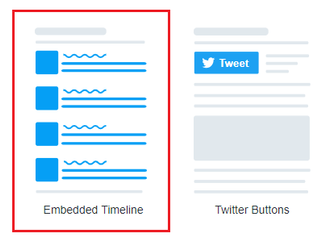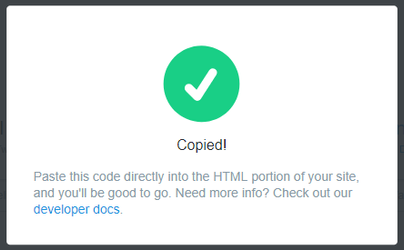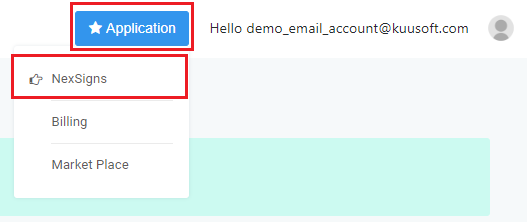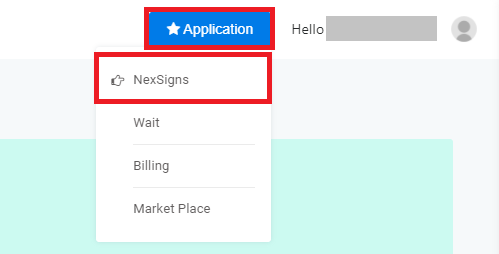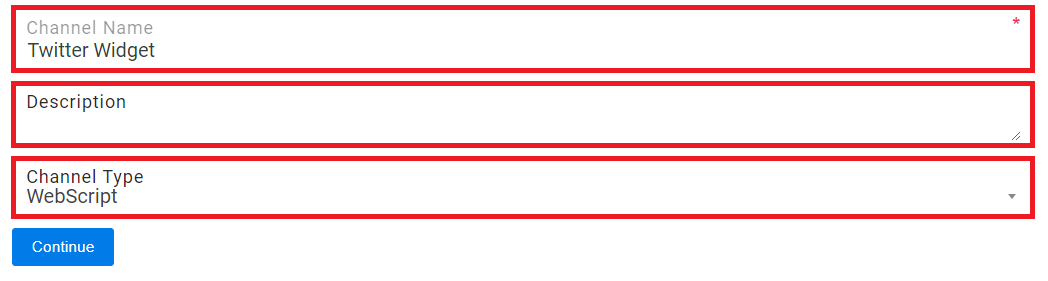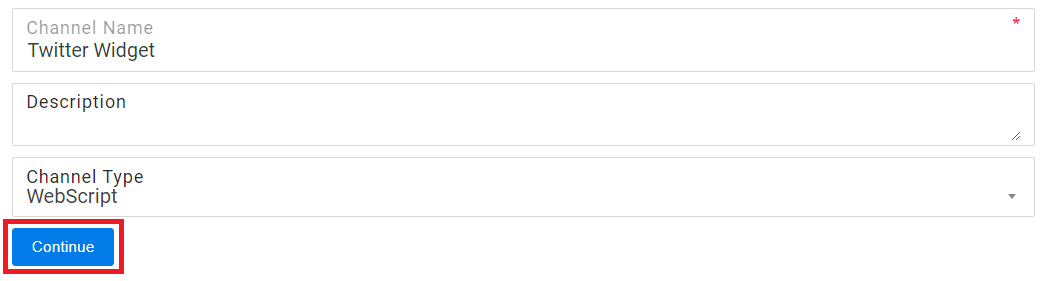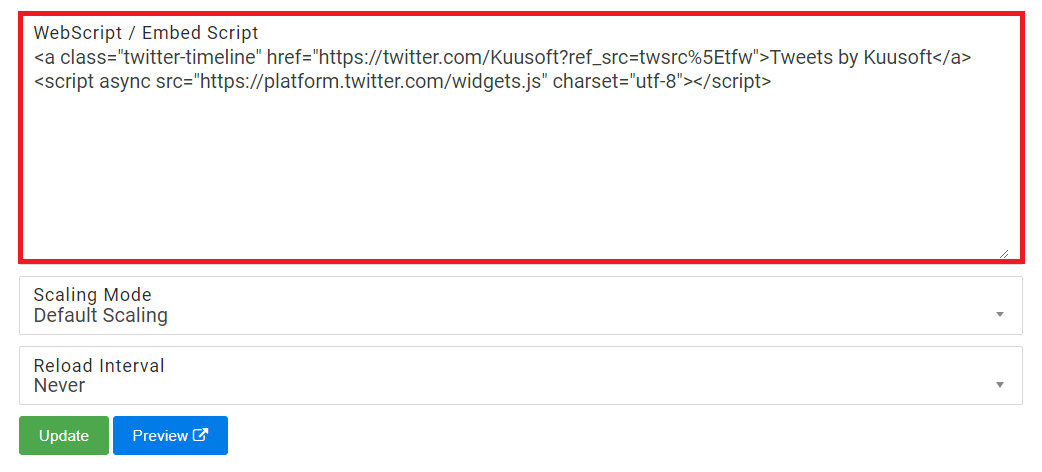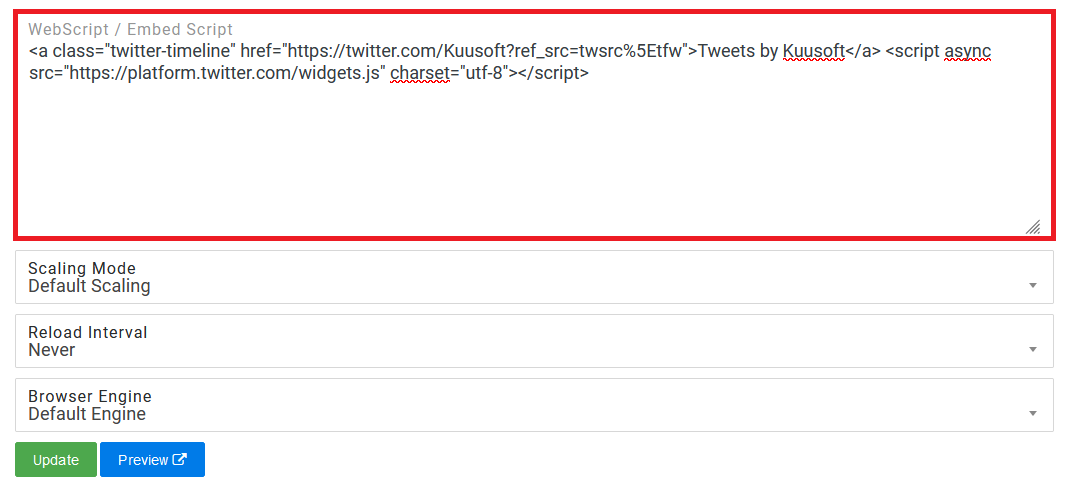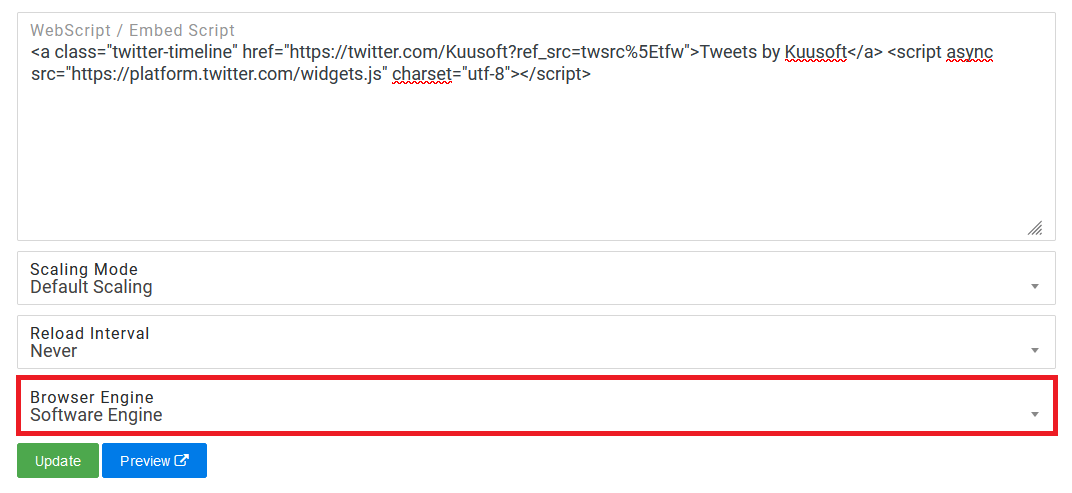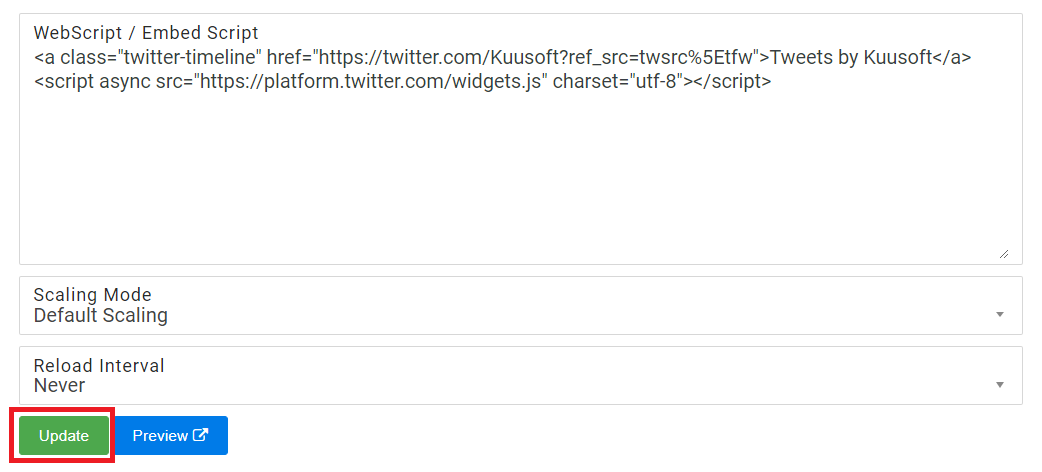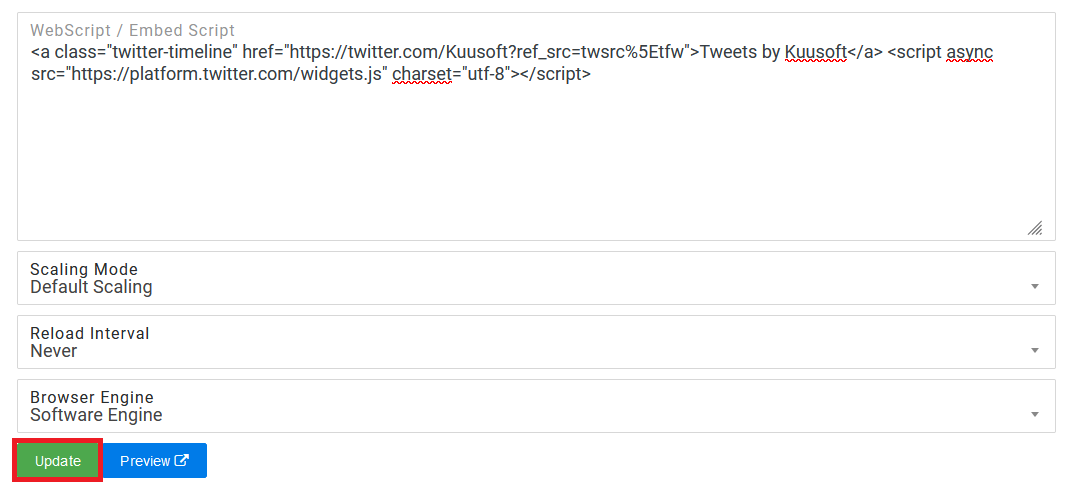You can integrate Twitter as part of your digital signage easily by creating a widget in your own Twitter account.
| Warning |
|---|
Twitter was sold and re-branded to X at July 2022. Since then, the Twitter Widget was disabled permanently and no longer works. |
Topics Covered
| Table of Contents | ||||||||
|---|---|---|---|---|---|---|---|---|
|
Create a Twitter widget
- Open a Web Browser
- Navigate to https://publish.twitter.com
Enter your desired Twitter link
Code Block title example https://twitter.com/kuusoft
- Select Embedded Timeline
- Scroll down and verify the preview of the Twitter widget
- Click on Copy Code
- The WebScript has been copied to your clipboard - leave this tab open as it may be used later
...
- Open a New Browser Tab
- Login to OnePass - (For more information, see How to access OnePass)
- Click on Application then select NexSigns
- Click on Start Action on your intended Product License
- Select Manage Channel located in the left menu
- Click on Create New Channel
- Enter a Channel Name, Description, and Select WebScript in the Channel Type drop down menu
- Select Continue to finish creating a new WebScript Channel
- Paste the WebScript code previously copied on the Twitter website into the WebScript / Embed Script text box
- Select Software Engine in the Browser Engine drop down menu
- Click on Update and you will see a preview of the Twitter widget
- You have successfully configured a Twitter Widget
...