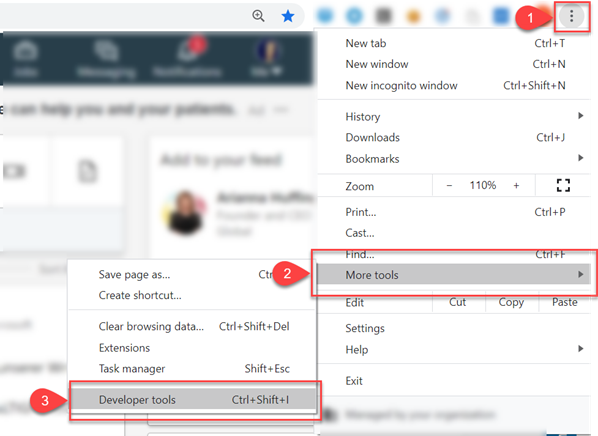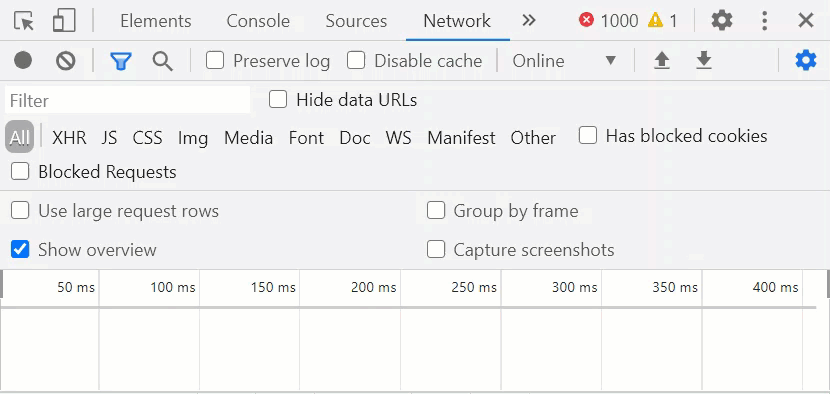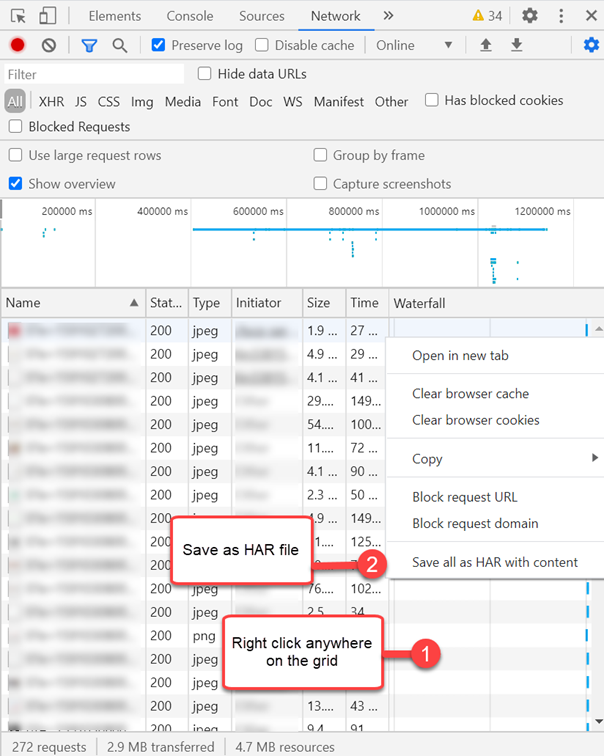...
Please note that HAR files may record any Personal Identifiable Information (PII) you input into your browser, so please only take actions that relate to your support issue while the HAR file is being created.
| Expand |
|---|
|
To create an HAR file in Chrome: Go to the URL where the issue occurs.
Note: Create one issue at a time. Access Developer Tools: From menu: Menu > More Tools > Developer Tools. Keyboard: Ctrl+Shift+C, or, Ctrl+Alt+I, or ⌥⌘I (Mac).
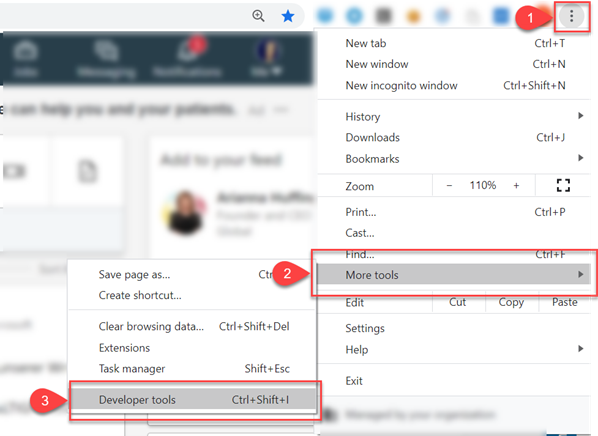 Image Modified Image Modified
Click the Network tab. Locate the round button at the top left of the Network tab and verify that it’s red in color (recording mode). If it's grey, click the button to switch to the recording mode. Use the Clear button (the circle button with a line through it next to the Record button) to clear all previous activity. Select the Preserve log box on the Network tab.
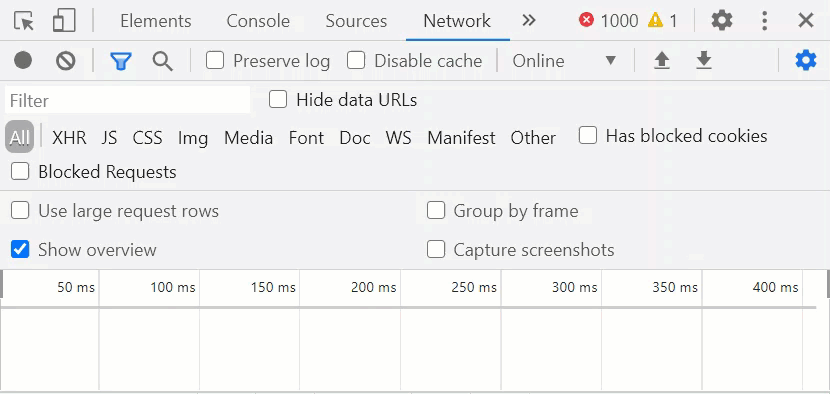 Image Modified Image ModifiedReproduce the steps that create the issue. Save the session as a .har file by right-clicking on the grid and selecting Save as HAR with content. 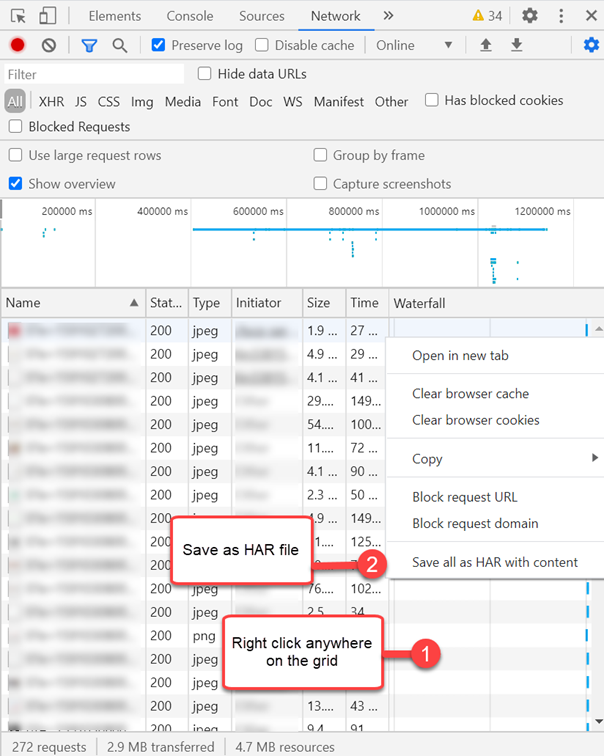 Image Modified Image Modified
|