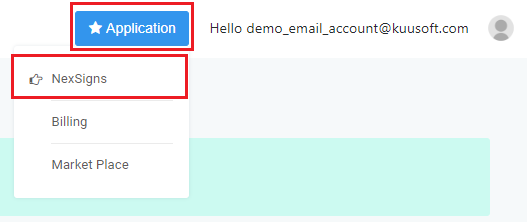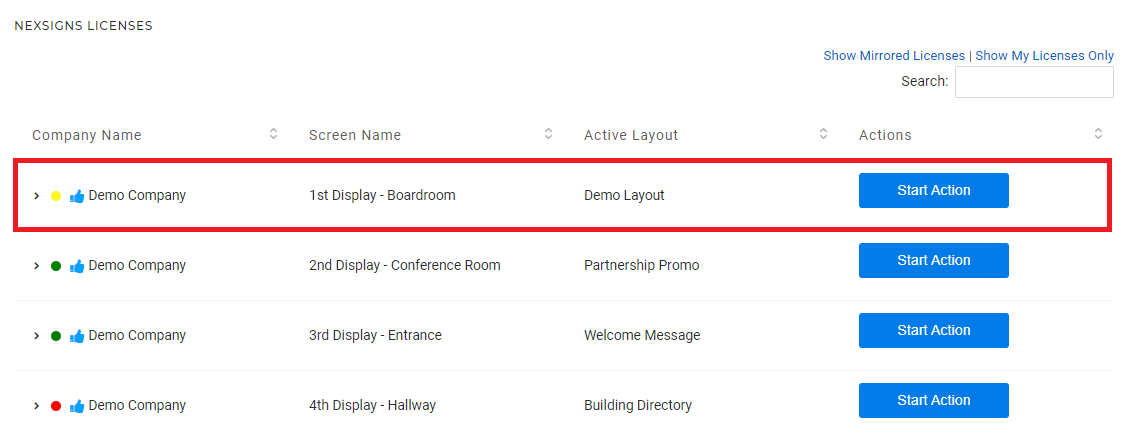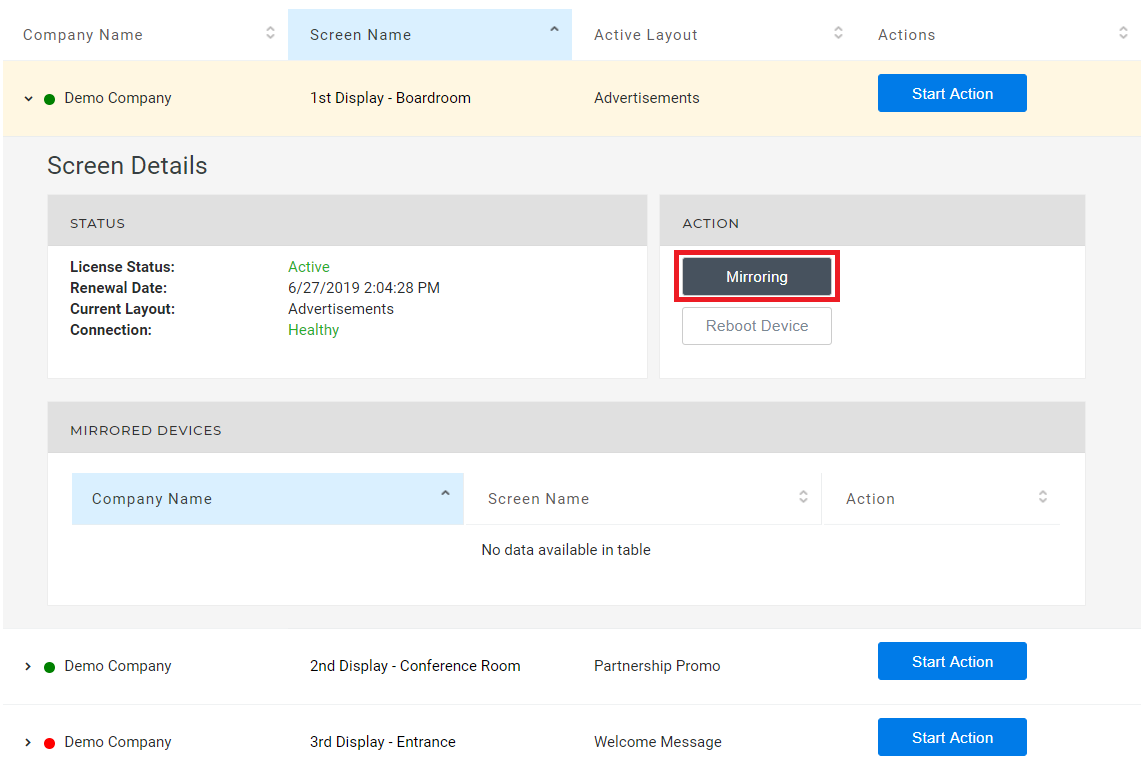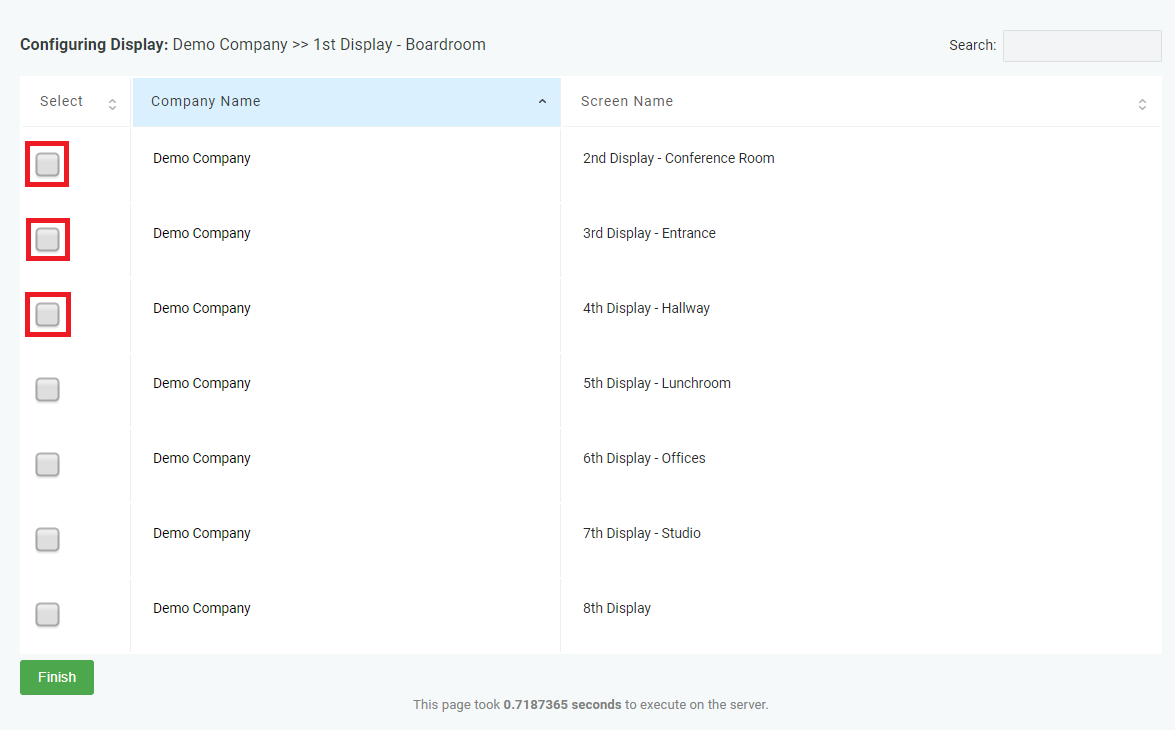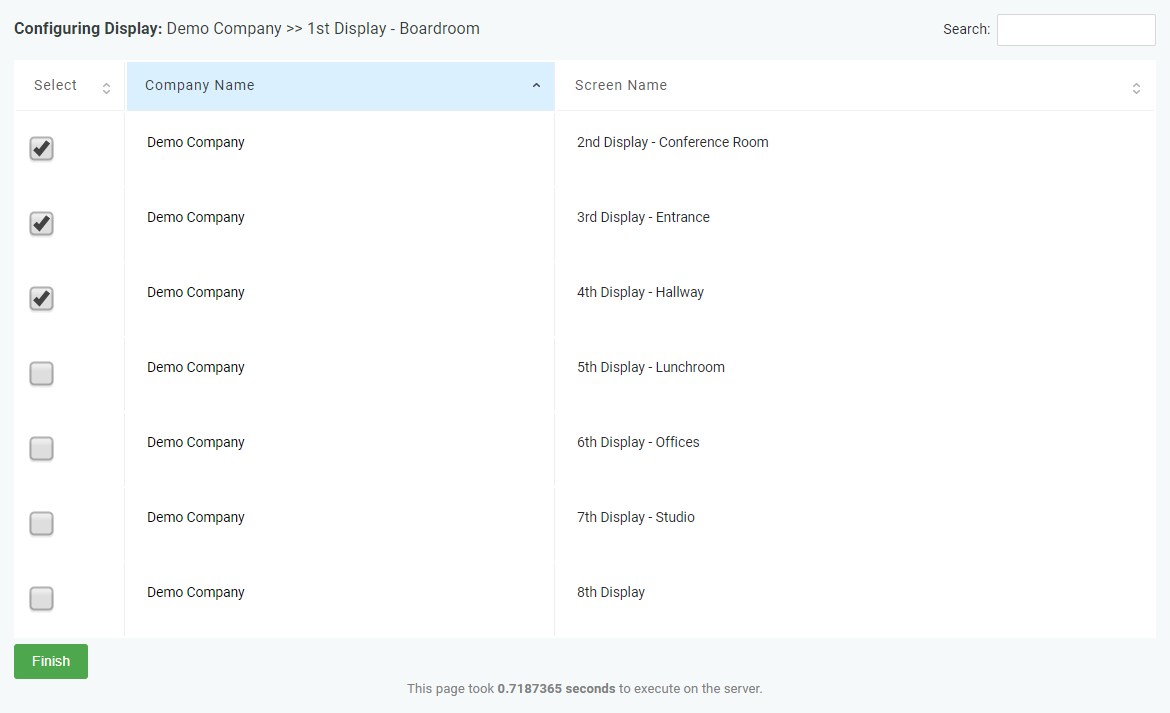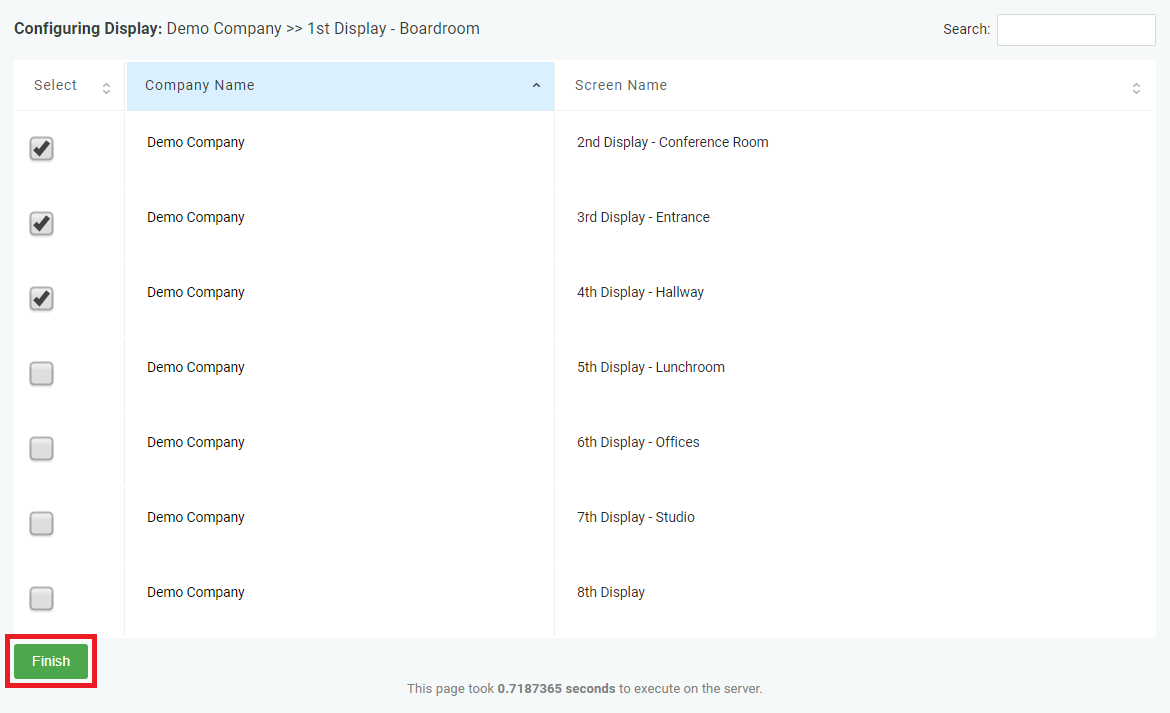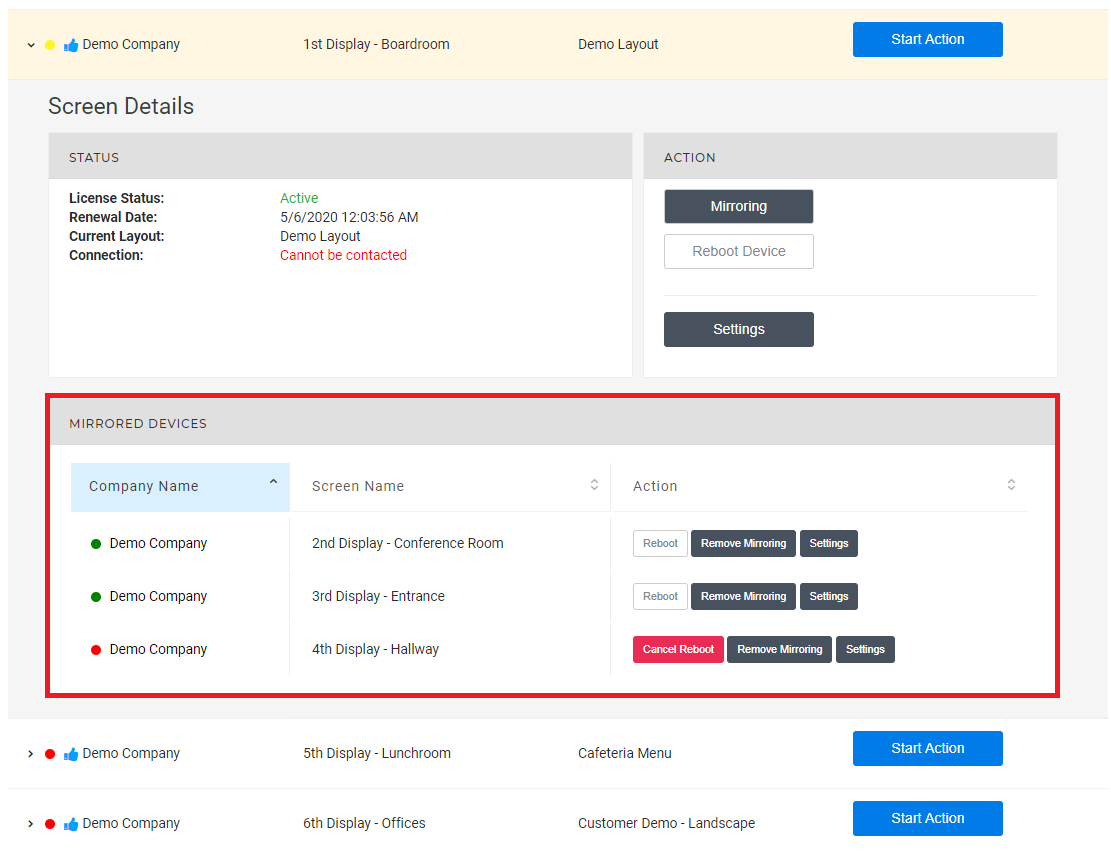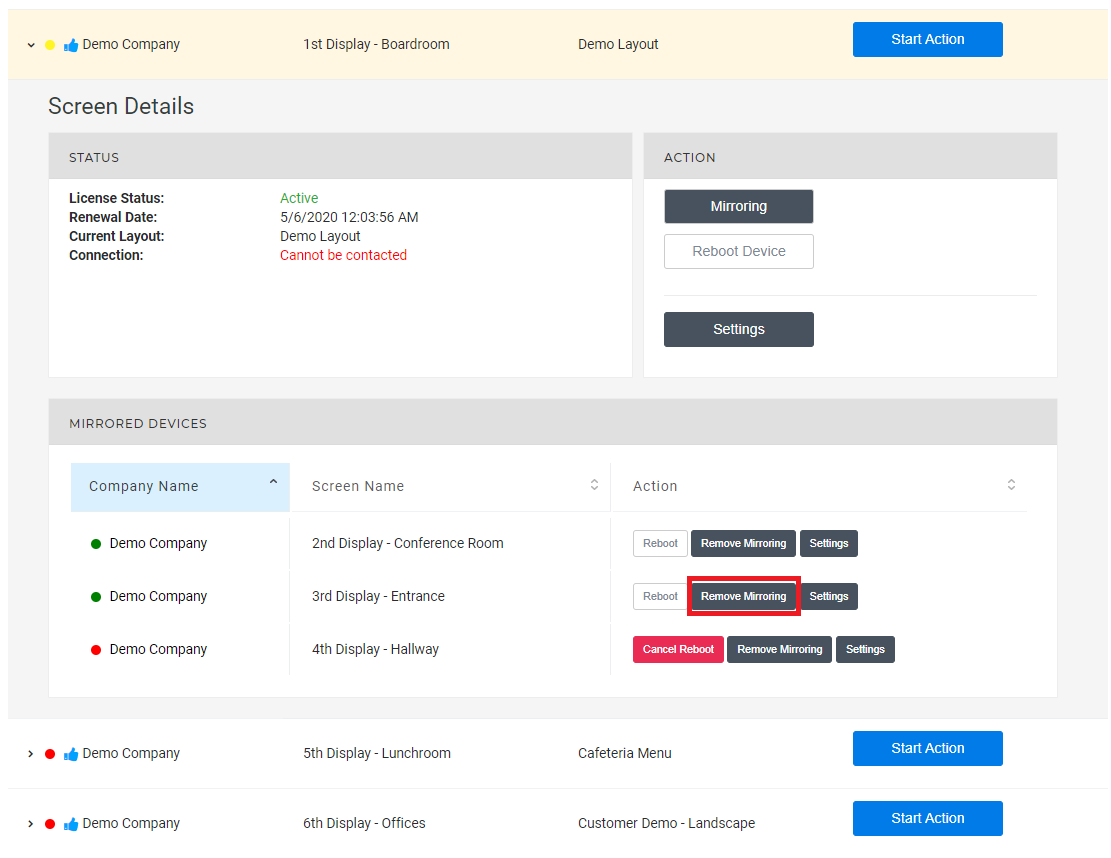This article will explain how to Mirror (duplicate) and Remove the Mirroring on multiple Devices quickly on OnePass.
Topics Covered
Table of Contents maxLevel 2 include ^(?:(?!Applies|Related).)*$\r?\n? absoluteUrl true style square
| Info | ||
|---|---|---|
| ||
Every Nano-PC Device has a unique NexSigns License associated with it. Device, Licenses and Displays may be used interchangeably to refer to the individual Device. |
Login to OnePass and navigate to your NexSigns Licenses
- Login to OnePass - (For more information, see How to access OnePass)
- Click on Application then select NexSigns
You have successfully navigated to your NexSigns Licenses
Info This will display all of your Licenses that are NOT currently Mirrored. If you want to view ALL of your Licenses, click on Show Mirrored Licenses
Mirror some Devices to another
This enables users to display the active Layout on the Primary Device, on an unlimited number of Devices, without duplicating and maintaining multiple Layouts.
- Select the Primary Device by clicking on any blank space in the data row
The row will expand and display the details of the Primary Device - Select Mirroring
- Select the Devices to Mirror
- Click on Finish
- Mirroring is now complete and the Mirrored Devices will now play the Layout of the Primary Device
Remove the Mirroring on a Device (from the Master License)
This will allow users to display a unique Layout on a previously Mirrored Device
- Navigate to your NexSigns Licenses
- Select the Primary Device by clicking on any blank space in the data row
- Click on Remove Mirroring on your desired Device
- The Mirroring has now been Removed from that Device
Remove the Mirroring on a Device (from the License List)
This will allow users to display a unique Layout on a previously Mirrored Device
...